1
Tutorials / [TUTORIAL] Converting Animated Models.
« on: September 30, 2013, 04:21:06 pm »
Hello, I will explain the process of converting an animated model with the use of Milkshape (MDL Exporter), MDXTOM2 (Lazy), 010 Editor, MDLVIS, Pythonresizer and WC3ModelEditor+ a TBC WoW Model.
First step is ofcourse to download these tools. Which I now have taken my time to link for you lazy people that maybe can't bother to google.
MDL Exporter for Milkshape: http://www.wc3c.net/attachment.php?atta ... 1153288123
MDLVIS English: http://filebeam.com/885ca24eb5bd0a7b103c80008be09c6f
MDXTOM2Lazy: download/file.php?id=192
010 editor: http://www.sweetscape.com/010editor/
PythonResizer: download/file.php?id=233
TBC Model: http://scorpionshare.com/download/1607/Ogre.rar
WC3ModelEditor: http://www.hiveworkshop.com/forums/tool ... tor-62876/
Alright. Once you have these downloaded let us get started.
1. Export your model to Wavefront .OBJ from 3dsmax/Blender/Maya or other 3D Modelling tool you are using.
Import this model into Milkshape 3D and then export it using the MDL Exporter.
Like so:

2. Now your model should be able to open in MDLVIS. If it is not, look at my tutorial for unanimated models for more information on converting OBJ > MDX/MDL. Open your model in MDLVIS, select all vertices and hit F2 to check if the UV-Map is alright.
Like so:

3. If everything looks okey, simply close this model down and then open the Ogre.m2 model. Save it down as Ogre.MDL.
4. Now open your model again, select all vertices and hit CTRL-C or Edit > Copy.
5. Open the Ogre.MDL and paste your model to this model and then click detach as new geoset.

6. Now delete all the geosets of the ogre model so only you're part is left.
7. Go into Sequence Editor and then delete all the bones of the Ogre model aswell as all the animations.
8. Now make your own skeleton by hitting CTRL-B to make an armature/bone. Remember to attach vertices to bones.
9. You have to build your skeleton in a specific way otherwise it won't work. This picture explains it a little bit but it is not as complicated as the picture looks like.
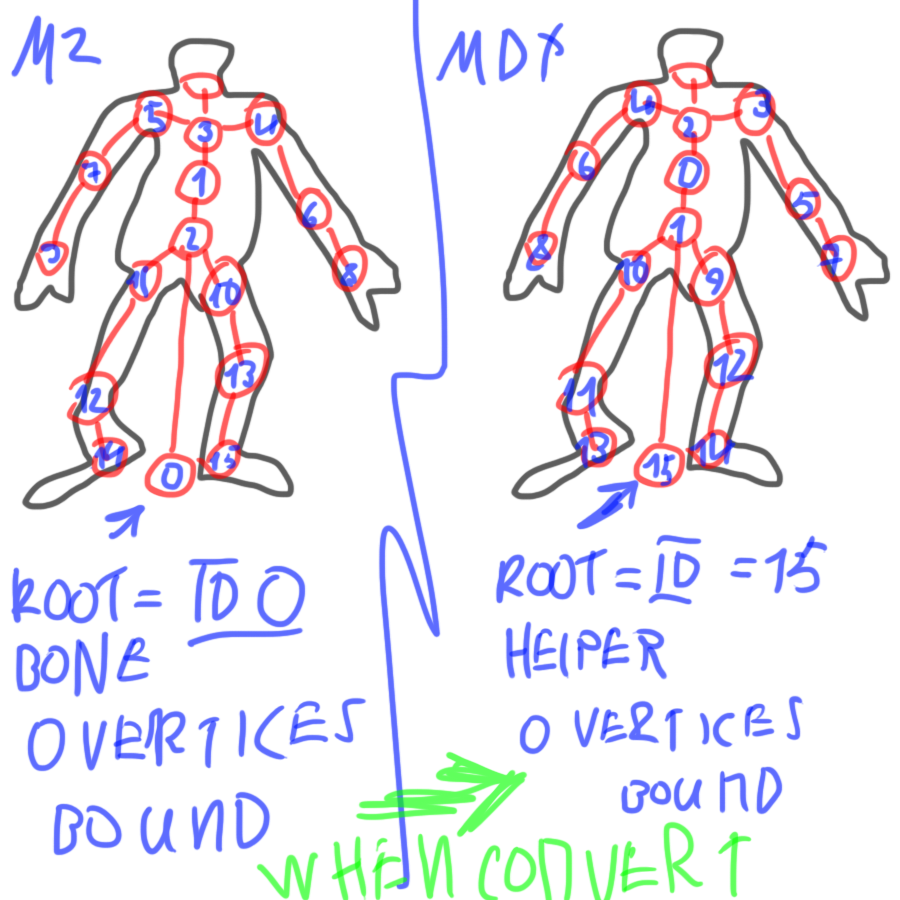
To explain this in an easier way it works like this: You have to start by making bone 0 = at the bottom. Then bone 1 in the center of your model and the parent of this bone will be bone0. If a parent of a bone has a higher boneid then the childbone it will crash. (For example if Bone10 is the parent of bone 7 it will crash.)
10. When you have your skeleton done you can start making your animations, the only thing I can give you a tip for about this is copy the first frame of the animation to the last frame, otherwise your animations will look weird in-game even if it looks good in MDLVIS.
Now open your model inside the WC3ModelEditor and delete all textures except the one that tells you "Are you sure you wanna delete this texture" same with Materials. Also delete the Camera.
11. Once you've done all these things you can finally use the MDXTOM2 converter, simply drop your model on it and it will give you a m2 and a skin file. Open the model in WoWModelViewer and you will see that all animations are now named "Stand". This will be bad in-game since the game won't know when to do your animations, since they're all listed as stand. To fix this:
Open your model in 010editor and go to the sAnimations section at the bottom and simply change their type of animation to Run, Walk whatever. But you must also change their id in the AnimationLookup_Table.
For example in AnimationLookup Table it will say 0 = 0 and 1 = -1 and -1 for everything else aswell.
0 = Stand animation.
1 = Walk Animation. So you must put the id of your walk animation at the line that says "1" instead of -1.
12. Use the PythonResizer and your model should be resized to good size and now it should work in-game.
First step is ofcourse to download these tools. Which I now have taken my time to link for you lazy people that maybe can't bother to google.
MDL Exporter for Milkshape: http://www.wc3c.net/attachment.php?atta ... 1153288123
MDLVIS English: http://filebeam.com/885ca24eb5bd0a7b103c80008be09c6f
MDXTOM2Lazy: download/file.php?id=192
010 editor: http://www.sweetscape.com/010editor/
PythonResizer: download/file.php?id=233
TBC Model: http://scorpionshare.com/download/1607/Ogre.rar
WC3ModelEditor: http://www.hiveworkshop.com/forums/tool ... tor-62876/
Alright. Once you have these downloaded let us get started.
1. Export your model to Wavefront .OBJ from 3dsmax/Blender/Maya or other 3D Modelling tool you are using.
Import this model into Milkshape 3D and then export it using the MDL Exporter.
Like so:

2. Now your model should be able to open in MDLVIS. If it is not, look at my tutorial for unanimated models for more information on converting OBJ > MDX/MDL. Open your model in MDLVIS, select all vertices and hit F2 to check if the UV-Map is alright.
Like so:

3. If everything looks okey, simply close this model down and then open the Ogre.m2 model. Save it down as Ogre.MDL.
4. Now open your model again, select all vertices and hit CTRL-C or Edit > Copy.
5. Open the Ogre.MDL and paste your model to this model and then click detach as new geoset.
6. Now delete all the geosets of the ogre model so only you're part is left.
7. Go into Sequence Editor and then delete all the bones of the Ogre model aswell as all the animations.
8. Now make your own skeleton by hitting CTRL-B to make an armature/bone. Remember to attach vertices to bones.
9. You have to build your skeleton in a specific way otherwise it won't work. This picture explains it a little bit but it is not as complicated as the picture looks like.
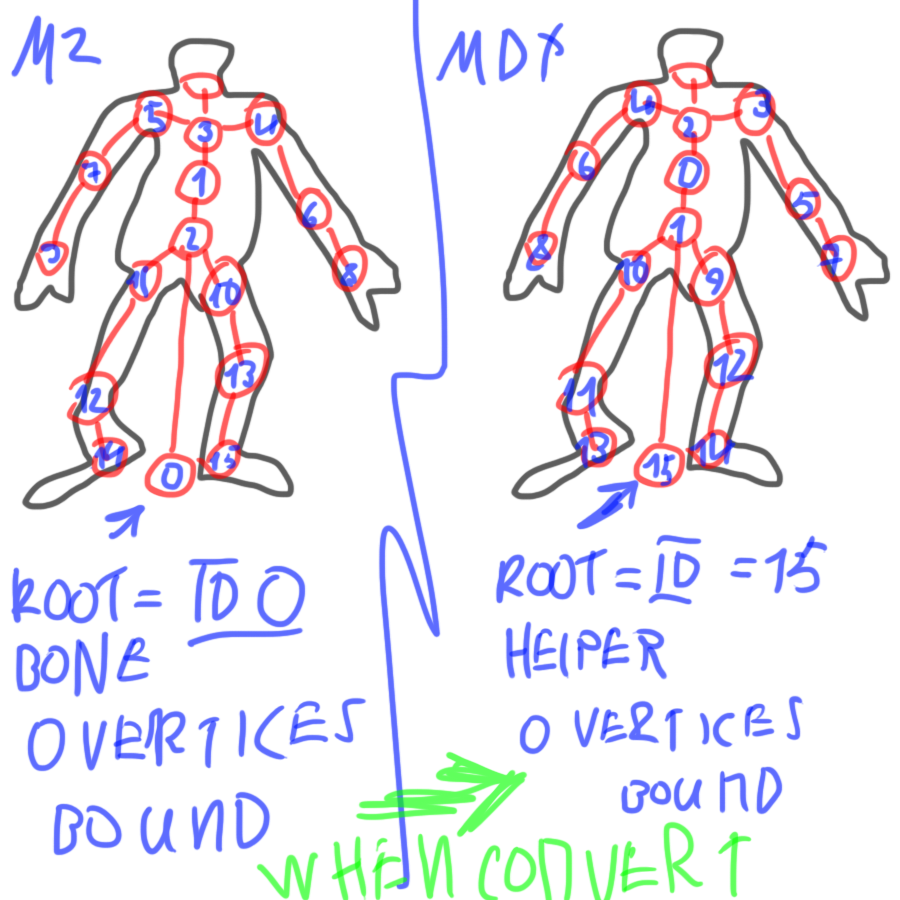
To explain this in an easier way it works like this: You have to start by making bone 0 = at the bottom. Then bone 1 in the center of your model and the parent of this bone will be bone0. If a parent of a bone has a higher boneid then the childbone it will crash. (For example if Bone10 is the parent of bone 7 it will crash.)
10. When you have your skeleton done you can start making your animations, the only thing I can give you a tip for about this is copy the first frame of the animation to the last frame, otherwise your animations will look weird in-game even if it looks good in MDLVIS.
Now open your model inside the WC3ModelEditor and delete all textures except the one that tells you "Are you sure you wanna delete this texture" same with Materials. Also delete the Camera.
11. Once you've done all these things you can finally use the MDXTOM2 converter, simply drop your model on it and it will give you a m2 and a skin file. Open the model in WoWModelViewer and you will see that all animations are now named "Stand". This will be bad in-game since the game won't know when to do your animations, since they're all listed as stand. To fix this:
Open your model in 010editor and go to the sAnimations section at the bottom and simply change their type of animation to Run, Walk whatever. But you must also change their id in the AnimationLookup_Table.
For example in AnimationLookup Table it will say 0 = 0 and 1 = -1 and -1 for everything else aswell.
0 = Stand animation.
1 = Walk Animation. So you must put the id of your walk animation at the line that says "1" instead of -1.
12. Use the PythonResizer and your model should be resized to good size and now it should work in-game.





 Thanks in advance.
Thanks in advance. .
.