WARNING THIS IS A VERY SIMPLE TUTORIAL
if you have no use for the basics of sql, dbc and world editing knowledge then disregard this post.
The tutorial will revolve around creating new content on your database
and how it associates with your DBCs
You will need a 32 bit Computer to do the whole tutorial.
Why am I writing this tutorial?...Well I have noticed a couple posts on the forums stating questions or problems with a lack of understanding of sql and or dbc editing as the culprit. :lol:
The tutorial will be split up into 3 sections
Beginner Learner and
advancedeach section will have new more tools needed so make sure you have the previous ones if you are skipping to more advanced steps
I will add pictures for more clarity tomorrow.
So lets start with
Beginner::::Tools Needed::::NavicatGrims Repack________________________________________________________________________
What is SQL? Simply put SQL is a programming language for executing queries into a database for all kinds of uses.
If you are still unclear as to what SQL is or want to look into this further... just
Go HereNow that we have an understanding of what SQL is, lets start by opening and extracting all the contents of the repack to a new folder on your desktop.
go to the server folder and then double click on Mysql.bat
This will activate sql and put all the necessary database tables into Navicat.
Now go and install Navicat"Self Explanatory"

Now open Navicat and click on the connection button.
A drop down menu will appear, click mysql. Now type "root" in user and "ascent" in password.
give the Connection Name, whatever name you want. and put "localhost" in the hostname/ip section.
leave the port the same and press test connection.
Congratulations you just made your first sql connection on navicat!!!
Now press ok. you should see a new connection name with the name you specified on the left hand side of Navicat.
Double click the connection and double click on world.
The world db is exactly what it sounds like ... it holds all the information of the "world" of warcraft
Now we could make a new item, or a new npc for that matter. but that can be done simply with a generator at
WoW VendettaSo we will do something different.
this is the end of
Beginner.
and the start of
Learner.
::::Tools Needed::::32 bit Computer. Yias Edit and Yias Continent Creator, by CromonI will not go into a tutorial on how to use Yias edit... there are lots of tutorials on map building out there.
The continent creator, is exactly what it sounds like. The program makes map files called ADT files. so that you can create a new instance or peace of land completely separate from azeroth northrend or any other continent.
so lets jump right in
open and extract the contents of the "Yias edit 5 .rar."
turn on the continent creator inside of the Yias edit folder.
Give your map a name, make the ID 750 or higher
repeat the continent name below the first continent name.
Select the coords"then right them down for later reference" :arrow: VERY VERY IMPORTANT ! ! !
put in a basic texture. "See texture structure of your dbc files", or just use this one.
tilesetelwynnelwynngrassbase.blpchoose your expansion and leave Create Area ID alone.
then go to step 2... I provided a picture for reference of this step
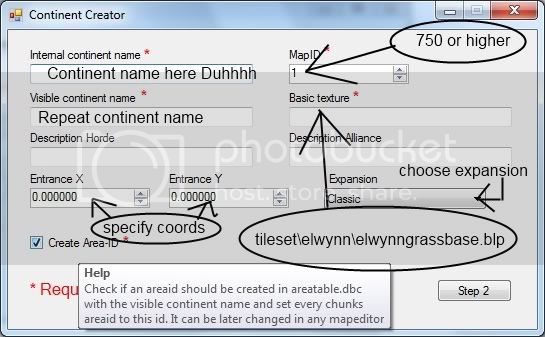
in the next part you want to make the layout of the map... you can do this by selecting boxes in the adt array... seen as below.
once you have decided how many adts you will use. (Keep in mind the adts are a lot bigger than what they look like on the adt array.)
Press finish and you should have a new folder in your yias edit folder named World.
This folder contains another folder named Maps that holds all the information of the map you just made.
Now onto the DBC edits.
This is the end of the
Learner and the start of the
advanced::::Tools Needed::::MPQ EditorTaliis by TigurisNow open the MPQ Editor.
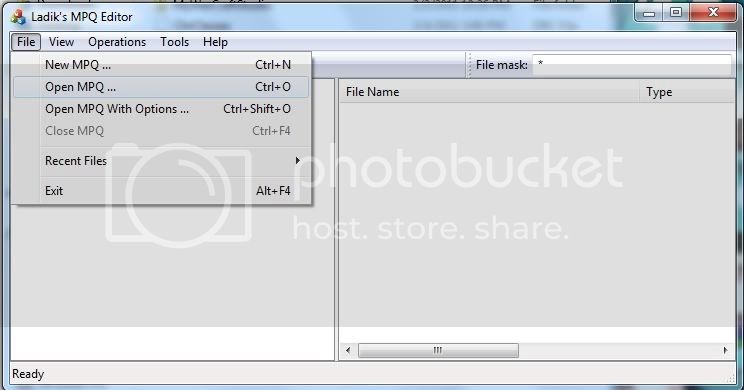
and browse to your wowdataenUS "or whatever version of wow you have"
and look for your patch-X-3.patch "X being your version of wow" so in my case X would be patch-enUS-3.MPQ.
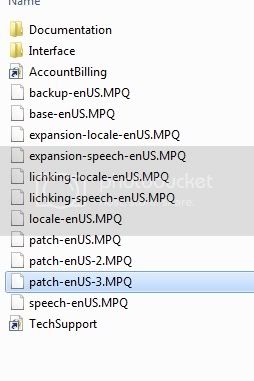
Remember to always use the highest patch number... that way you are always up to date.
Now look for a folder called DBFilesClient inside your mpq editor.
go there and look for map.dbc .
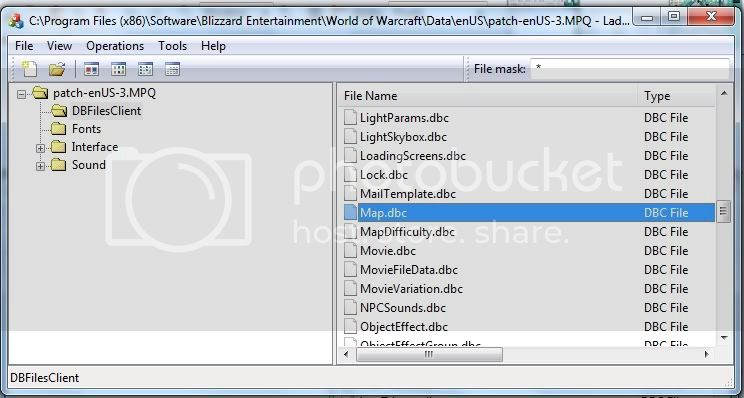
once you have found it extract it to a folder on your desktop... name the folder what you want, it doesn't matter.

now open taliis click file > open
and browse to your map.dbc inside the folder you just made.
Now go to any map such as Azeroth aka, Eastern Kingdoms or Kalimdor .. right click on it and clone selected row.
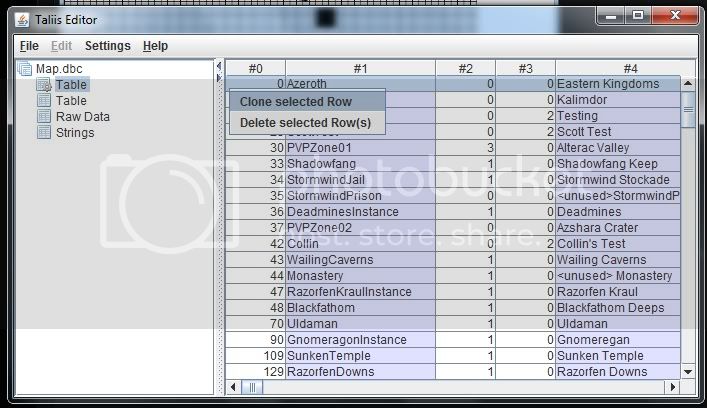
Now go to strings, and make a new string with the same name as the continent you created in the yias continent creator.
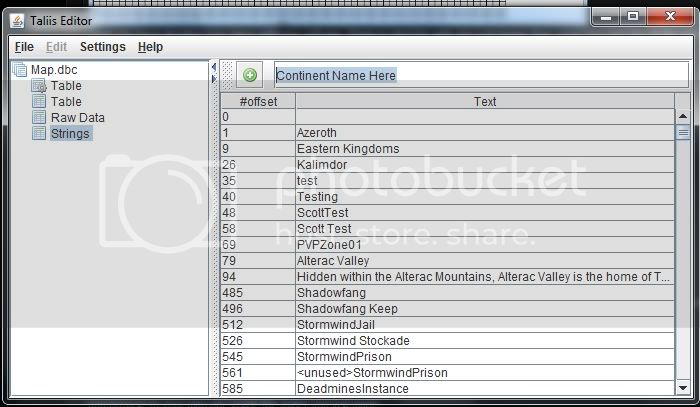
You can do this by clicking the green + button at the top after typing in your continent name.
scroll to the bottom to find your new string entry.
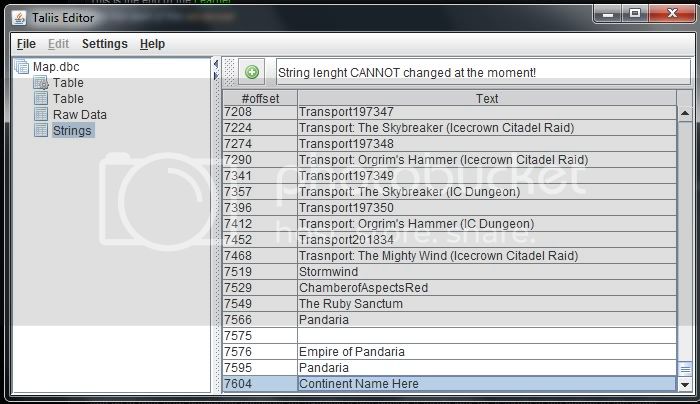
Copy the number on the far left of your continent name.
Navigate back up to the "table" section with the sprocket icon.
and go to your new duplicated continent for example if you copied Azeroth look for Azeroth at the bottom of the maps.
Right click on all the areas were it says Azeroth in that table, it will replace the Azeroth with a number.
This is the string for that continent replace it with your new string you just copied.
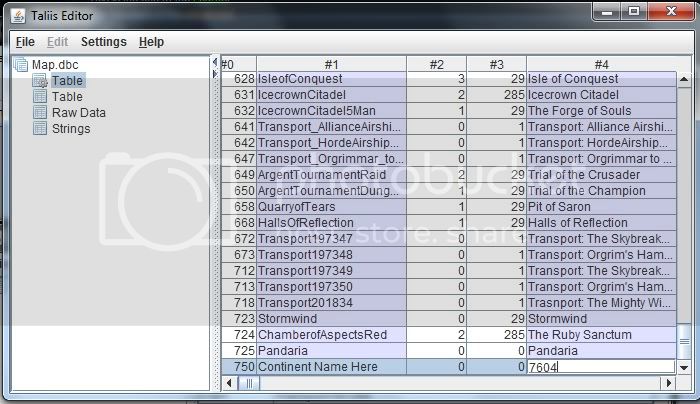
You should now see your new continent name in that field.
Change the ID to 750 on the far left hand side of your new continent. (Notice this is the map ID we used in the yias continent creator.)
Save your map.dbc and close taliis.
Now open your MPQ editor again, and make a new MPQ by clicking file > new.
Name it patch-X-4 ... again X being whatever version of wow you have enGB enUS whatever...
You do not need to specify the extension ".MPQ" it does it automatically
Make sure "create empty MPQ archive" is checked.
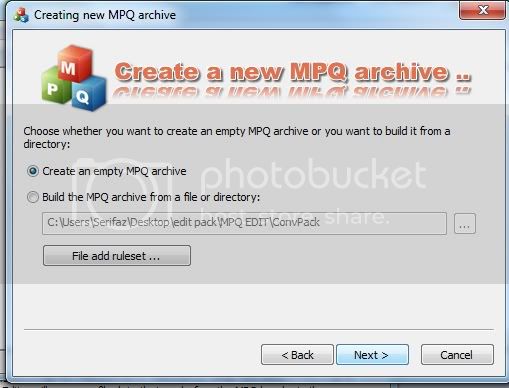
Click next leave size of hash table alone and press next, and check create MPQ archive with format version 2.0 "If you do not do this it will not work with wotlk as I'm told".
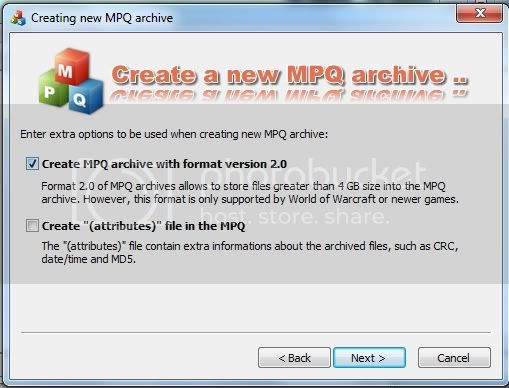
Click next and finish
Your MPQ is ready.
Now make a new folder name World the same as it appears in the yias edit folder.
Create a folder named Maps, again same file structure.
Now pull all your new adts from the World > Maps folder inside the yias folder, into the new World > Maps folder inside your MPQ. Now make another folder directly above the World folder. and name it
DBFilesClient.
put your map.dbc here.
and just to get everything going a bit faster put your map.dbc into your repacks dbc folder.
Now for the Database.
Go to Navicat one last time....
WERE ALMOST DONE! ! ! !
and its 6 in the morning good god I spent all night righting this crap haha.
Ok so inside navicat, go to world and double click on worldmap_info
again right click on Azeroth, aka Kalimdor or Eastern Kingdoms.
and click copy. go to the bottom of navicat and you should see another + sign.
click it and a new entry should show up...
past the properties of what you copied and replace the entry "map id"
with 750 once more.
now rename it to your Continent name under area name. and guess what ... you just created a new continent from scratch....
feels good doesn't it.
well I hope so because I spent all night writing this.
lol
Anyways. I will try to simplify the tutorial a little tomorrow, I mean today :roll:
and make it more understandable.
I'm sorry if this wasn't exactly what the majority needed for help but I hope it clarified some problems for most of you.
so your probably wondering how you get to your new continent.
well its quite simple. put the MPQ in your X folder IE enUS for example inside your data folder in your wow directory.
and grab the coords I told you to write down in the learner step.
and log into your server and type .world port xxx.yyy.zzzz
were x y z is put the x and y of your coords with spaces between each coord you can also make a new entry for a recall port... by typing .recall add Continent Name
this will make it so in the future you can teleport to your new continent with .recall port Continent Name
Again grats if you were able to follow and understand this tutorial and happy world building