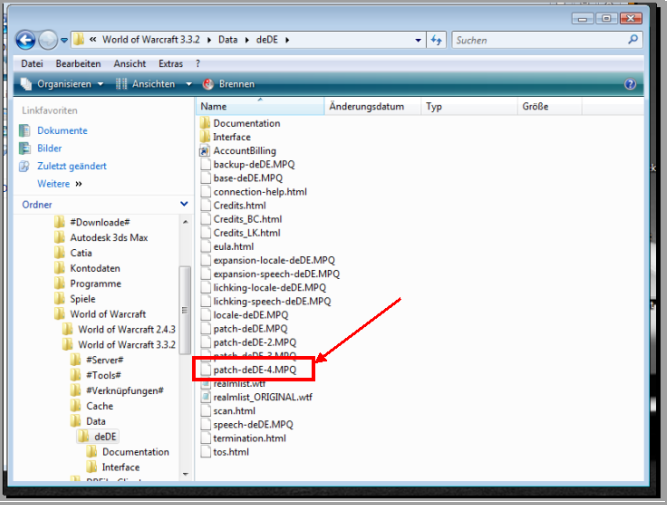1.3 Set up your custom Maps
1.3.1 MPQ creation
Already there exists a tutorial that show’s how you create a MPQ archive. Read this first, before you carry forward.
[Tutorial] MPQ/Patch Basics - A guide about creation of MPQ filesIf you understand all about MPQ archives we can finally start to convert our map files.
At the beginning you have to create two folders on your hard disc. Name one “
DBFilesClient” and the other “
world”.
(The folders should be named without the
“ Symbol

).
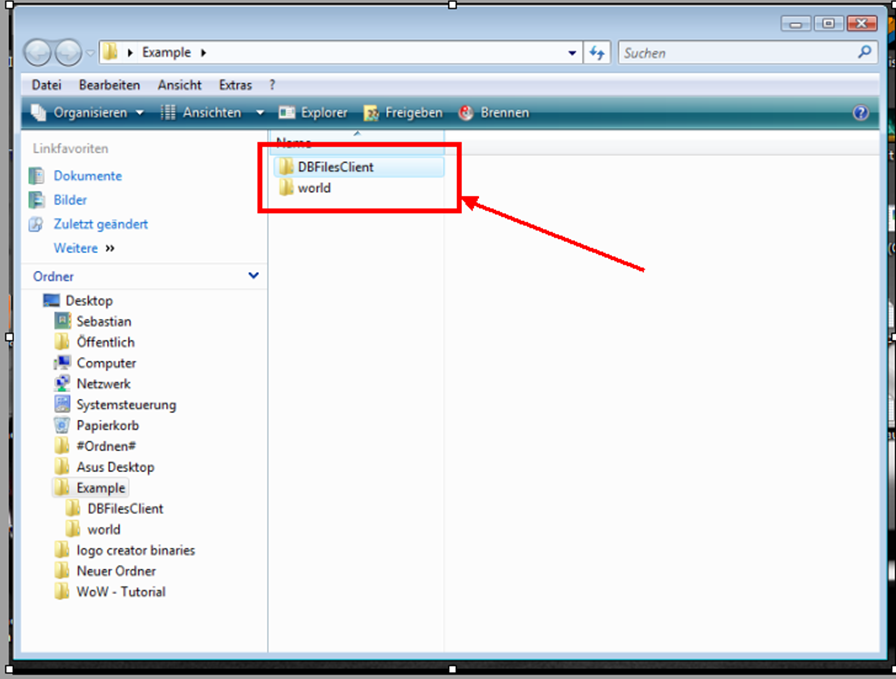
Now create a subfolder at “
world” and name them “
maps”.
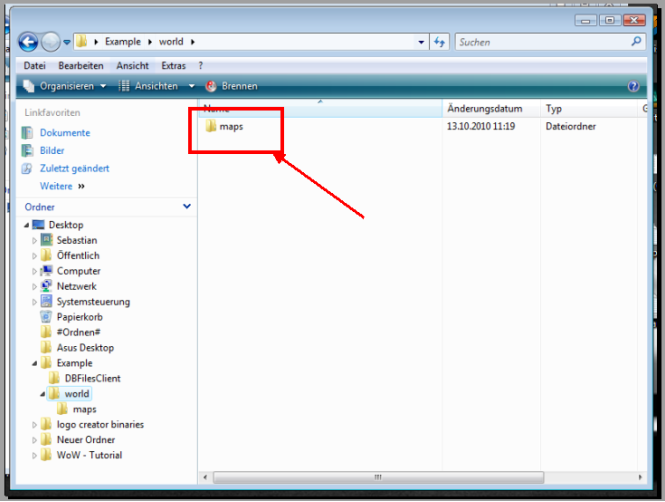
At the folder “
maps” create another subfolder named “
*put your map name here*” (the new folder must have exactly the same name like your continent and .ADT and .WDT files are named).
-> Notice: (for example)<-
I will create a new continent of 2x2 ADT’s and name them “
Sebbo”.
So I have to create a folder included in my “world” folder and entitle this new folder “Sebbo”. The files I get out of tallis are my .ADT and .WDT files also called “
Sebbo”:
Files:
Sebbo.wdt
Sebbo_0_0.adt
Sebbo_0_1.adt
Sebbo_1_0.adt
Sebbo_1_1.adt
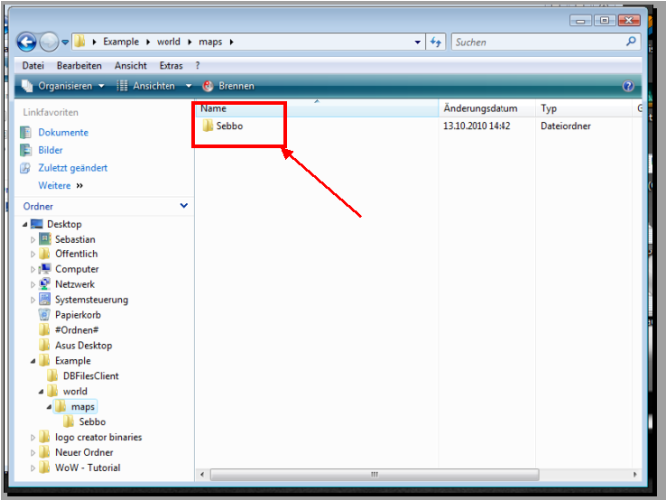 Finally the folder structure should look like this:
Finally the folder structure should look like this: …DBFilesClient
…worldmaps*put your map name here*
Ok back to the topic.
After you have create all 4 folders (DBFilesClient, world, maps, *put your map name here*) we can go on with the copy of our map files.
Copy your edited
Map.dbc that includes a row of your new continent in the “
DBFilesClient” folder.
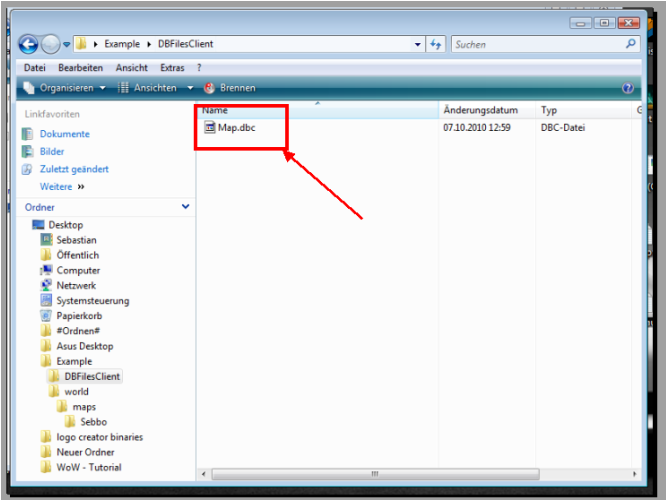
After this you have to copy all the content of your continent folder (this means all .adt files that are registered in the .wdt file) into the “
*put your map name here*” folder. It is very important that you copy all .adt files that are registered in the .wdt file. If you forgot one file WoW will be crash.
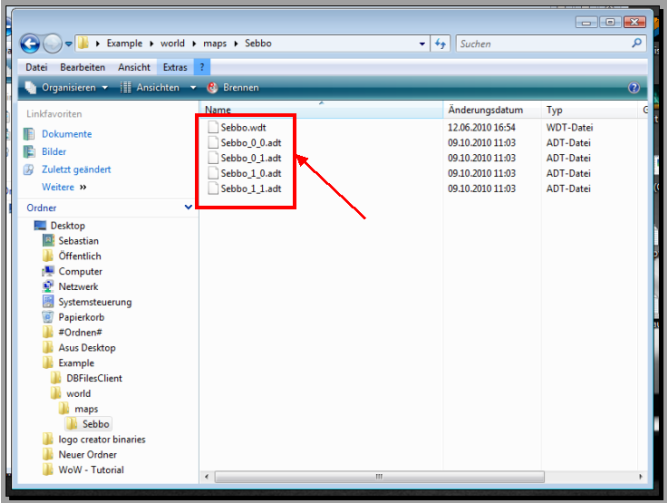
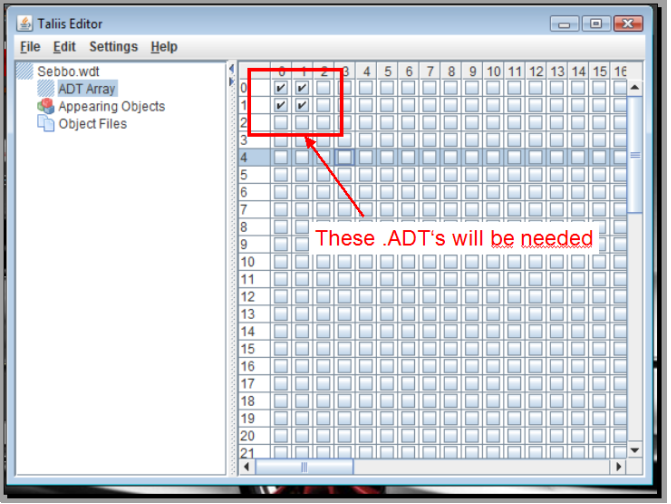
-> Notice: <-
You don’t have to copy always the whole content of your continent folder, because WoW crash only when the .wdt file is searching for .adt files that doesn’t exist or can’t be located. So it’s possible to edit the .wdt file if you only want to visit 1 .adt file in game.
When you do all the copy acts we can go on to create our own WoW-Patch.
Open your favoured MPQ-program and include the “
DBFilesClient” and “
world” folder. (It is very important that your MPQ-archive look like this.)
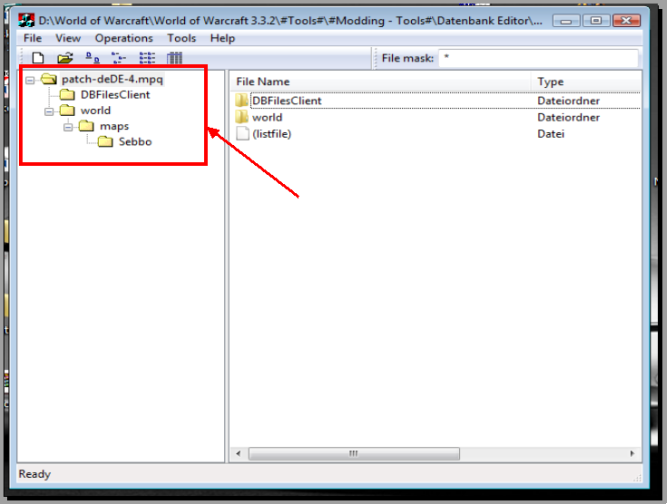
-> Notice: <-
The MPQ folder structure for overwrite files like the
Map.dbc is very important for WoW. Because you can always overwrite an existing WoW file with a custom Patch, if the involved files have the same MPQ structures.
If you get all this orders you have to save your MPQ file. Name the file like this “
patch-deDE-4.MPQ”. The number must be the
highest in the order of all patch files from your “
WoWData*client language*” folder. Name the “
deDE” in dependence on your client language. I have a
German client so it named
deDE. If you have an
English client it named for example
enGB and so on.
Get confident that your custom patch has a file extension
.MPQ that is written in capital letters.
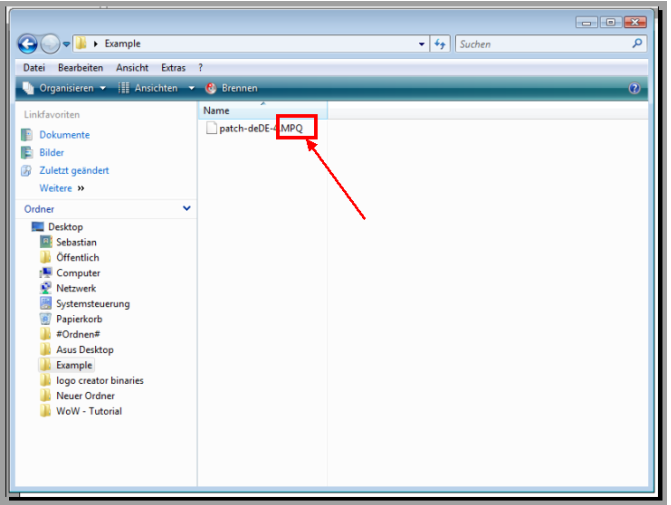
-> Notice: <-
The Patch preference. If Wow is start it will first load all WoWData Patches from low to high. Next the
WoWData*client language* Patches will be load. Also from low to high. So you want that your Patch works always, create the highest Patch in the
WoWData*client language* folder. Of course you can create an Patch in your
WoWData folder, but be confident no patch in the language folder will overwrite the included files.
Last but not least copy your custom patch in your wow “
WoWData*client language*” folder.