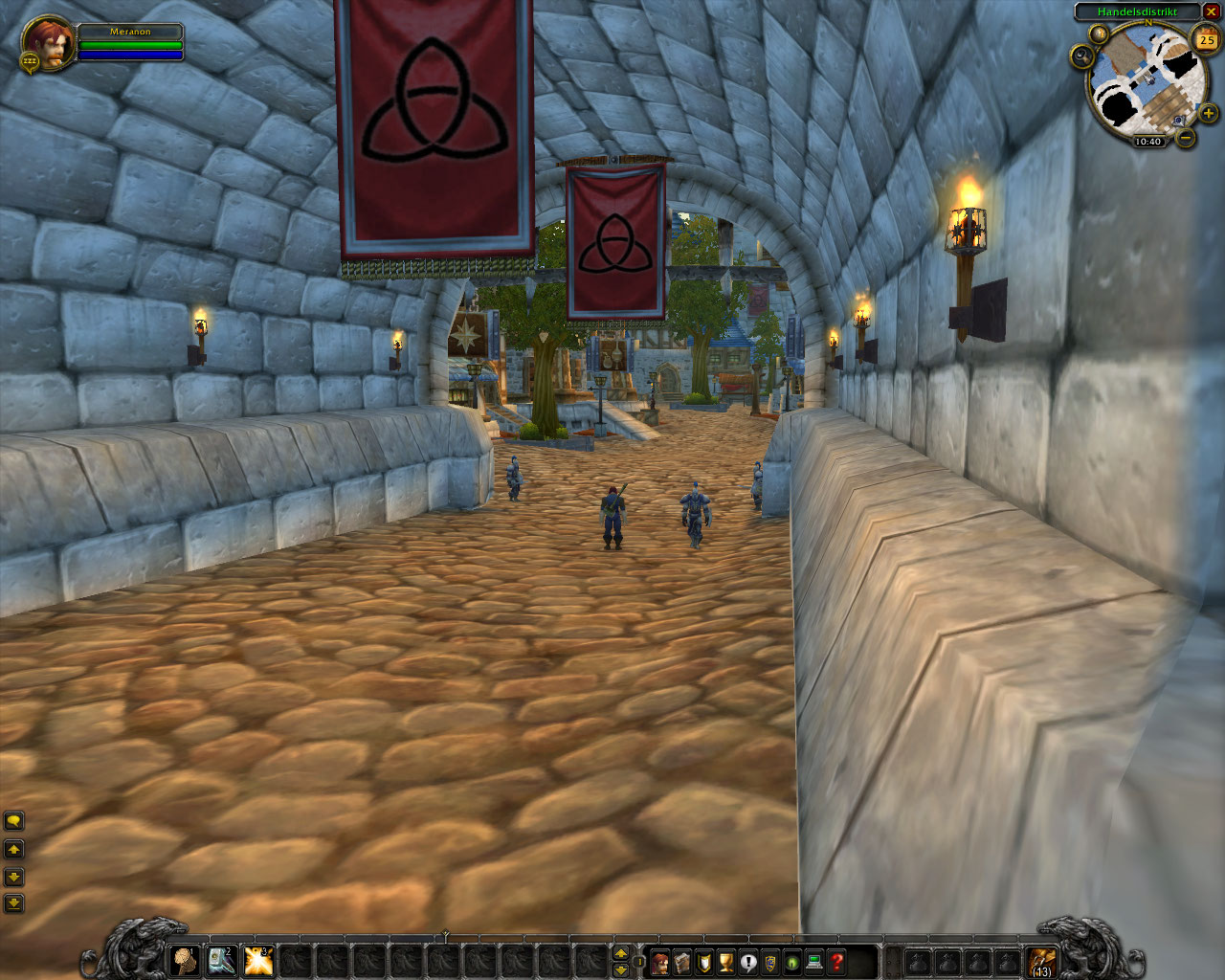Description
Groundeffects are auto placed doodad sets that fill the ground. You don´t have to place hundereds or thousands of models, just create a new set and add it to the texture you like to.
There is a special data array for this inside the Maptile (ADT) file that defines what texture in a special square part of the ground is used for groundeffects source. Noggit SDL doesn´t write these informations in the moment, so you need to update them with Mjollnas CMD tool after every texture change. This tool looks up what the most common texture located on every square (subchunks) is and saves the texture id from 0 to 4 into this data array.
Create a new set
A set is always build out of 4 different models. You can browse the detail models that get used for this in the following path inside your ModelViewer. Or just search detail.
World/Nodxt/detailFirs step is to search 4 nice models fitting to each other and your environment. Lets take the next 4 for our test. Dont be to critic here because you will only see ingame if they fit with the texturing and the other models. Some mixtures that you think they will never fit work fine ingame. And others don´t <!-- s:) -->

<!-- s:) -->
- apkgra02.m2
- arhflo02.m2
- atcgra02.m2
- csclov01.m2
Next we need to search the model IDs or even, it they are missing in the GroundEffectDoodad.dbc, we must add them.
>> Open Tools/MyDbcEditor
>>Open GroundEffectDoodad.dbc
>> Search apkgra02
>> If its included write down the number.
>> If its not included right click on an existing line
>> Select copy line to
>> Change the name in the new existing line to yours
>> Then write downthe number
Set the third columm to 0 if you add new. I don´t know what this flag do. Its new since WotlK and if you have some idea post thme. I will add this then here.
- 236 > apkgra02.m2
- 362 > arhflo02.m2
- 219 > atcgra02.m2
- 699 > csclov01.m2
Now we must create a new doodad set.
>> Open the GroundEffectTexture.dbc
>> Insert a new line at the bottom with the next heigher ID.
>> Right click on an existing line
>> Select copy line to

>> Write the 4 doodad IDs in the cells 2 till 4 (yellow).
>> The next 4 values (green) define how often this doodad appear depending on the other values. The cell 6 is the value for doodad 1 and so on.
>> Next value in cell 10 is for the amount and the grouping of all dodads together. At the bottom of the tutorial you will find some Images that show some values for this cell.
>> Cell 11 (purple) is a link to the TerrainType.dbc.
>> Save the DBC to your patch folder.
This DBC defines the sound you make, visual effects you get if you walk on ground. Like particels of sand flow up and footsteps you make in snow and sand. Just have a look at cell 2 in this DBC. There you have some description like sand or grass. So you can just use existing entrys here that fit to your texture.
Assign your set to a texture
>> FIrst make a backup of your ADT where you want to set the effects.
>> Open your map folder and the tools/cmd folder in two windows and place them besides each other.
>> drag&drop your maptile on the groundeffectadder.exe.

The tool will ask you now what ID you want to set for every existing texture in the ADT.
Note that there can be more textures listed than you see on your adt. Just ignore the not used ones.
>> Enter -1 if you don´t want to change an entry.
>> Enter 0 if you want to delete the existing set.
>> Enter the ID if the texture occures that you want to add the ground effects set to.
You must repeat this step every time you add a texture to the ADT or swap one in noggit.Build the groundeffects date
Now we must build/rebuild the groundeffects data in the maptile.
>> First again BACKUP the files you want to change!
>> Load the maptile with noggit and save it.
To save a maptile in noggit you need to change it. Moving a model a bit or use the blur tool with small radius is enough. This must be done because greachins water cmd tool write on the end of the ADT where it not belongs and Mjollnas tool get problems with this.
>> Open your map folder and the tools/cmd folder in two windows and place them beside each other.
>> Drag&drop your maptile on the ground_doodads_fixing.exe.
A black window will short open and you will see manny numbers flowting by.

The tool doesn´t overwrite the original file. It creates a new one that gets the string
_new added at the end of the filename. Just delete the original and rename the _new file.
You must repeat this step every time you change textures in noggit.Now you must create a MPQ that includes the ADT and the 2 groundeffects DBCs in the right folders.
Go ingame and have a look. If the models don´t fit you can just edit the DBC entrys and set other model IDs.
For this task there is no need to use one of the two cmd tools again.
It can take some time to get a good looking set that fits your environment.

Sample images for cell 10 value
The following images show you how the value in cell 10 effects the placement and grouping of the groundeffects.
0

1

2

4

8

16

24

48

128




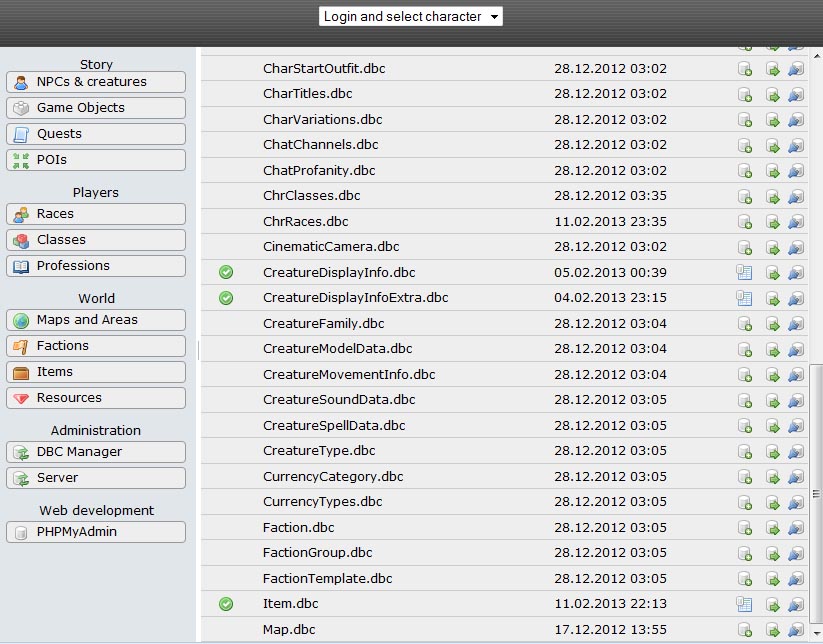

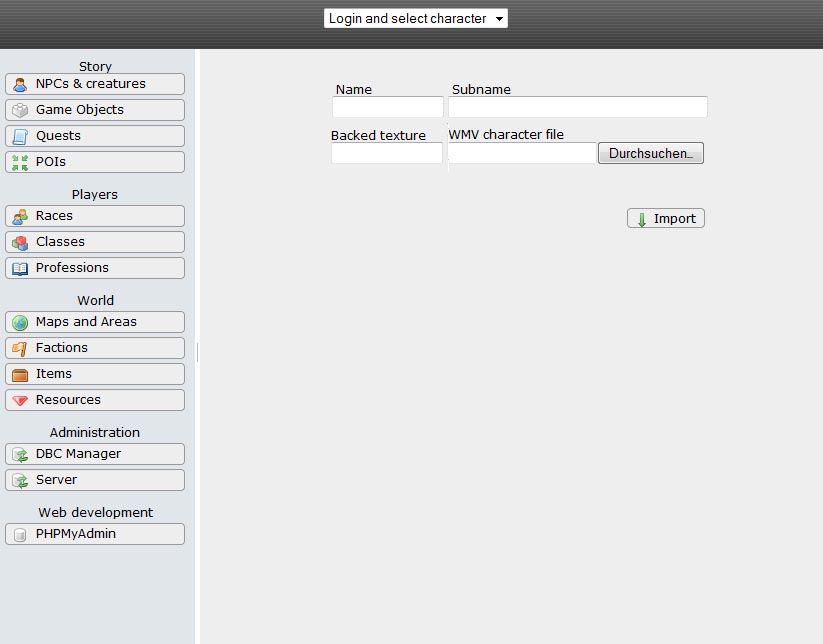
 add all this to light.dbc
add all this to light.dbc